Markers
To search the markers in CGD, click on the Search menu in the header and select Marker Search. The Marker Search is useful for retreiving information about markers and can be a broad search or a very specific search depending on the number of parameters used. Markers can be searched by typing in a marker name, or a text file of multiple marker names can be uploaded to search for multiple markers at once (Fig. 12). The search can also be restricted by the marker type (Fig. 12A), the species the marker was developed in, or the species the marker was mapped in. To find out more information about the marker types, click the question mark logo next to Marker Type. For markers that have been mapped to a genetic map, the search can be restricted to a certain linkage group (Fig. 12B). And the search can be even further restricted to a certain locations on the linkage group.
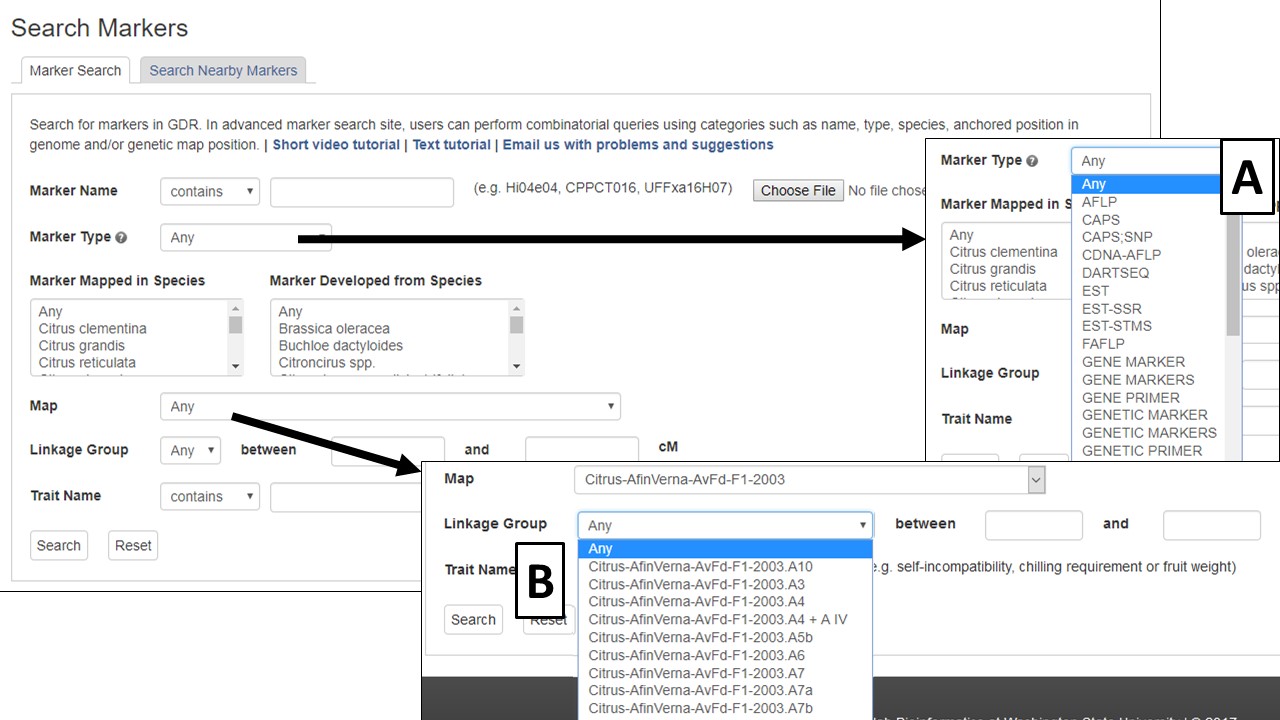
Figure 12. CGD Marker Search interface
The search results are returned in a table format (Fig. 13). There are hyperlinks within the table that take you to more details about the marker or where the marker is mapped. This data table can be downloaded in a format that can be easily opened in applications such as Excel (Fig. 13A). Clicking on the marker name (Fig. 13B), displays the marker page which has information such as alignments and map positions. If you would like to change the search, either edit the parameters or click the reset button to start all over.
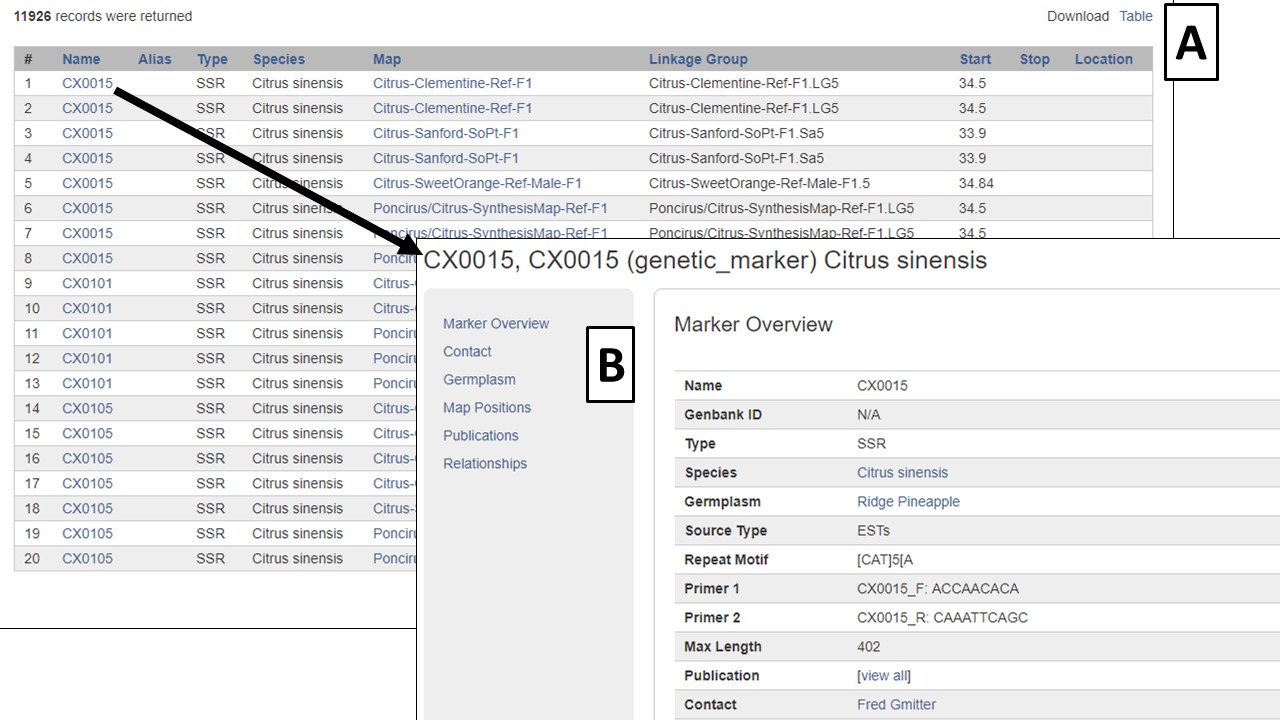
Figure 13. Marker Search results